The world of AI is constantly evolving, and with it, the tools available for creative expression. Merging two images using AI can be a powerful way to create unique and eye-catching visuals, and there are now a plethora of tools available to help you do just that. Here are 10 of the top AI image merging tools in 2024:
- 10. RunwayML AI Merge Two Images
- 9. Photoshop Neural Filters with AI Merge Two Images
- 8. Luminar AI Merge Two Images
- 7. Nightcafe Creator AI Merge Two Images
- 6. Dream by Wombo AI Merge Two Images
- 5. Midjourney AI Merge Two Images
- 4. Artbreeder AI Merge Two Images
- 3. Image Mixer AI Merge Two Images
- 2 Fotor AI Merge Two Images
- 1. Freeway AI Merge Two Images
- Opinion:
10. RunwayML AI Merge Two Images
Unfortunately, RunwayML doesn’t have a specific AI tool dedicated solely to merging two images.
However, its platform offers several powerful AI-powered features and tools that you can creatively combine to achieve image merging results. Here are a few ways you can use RunwayML for merging images:
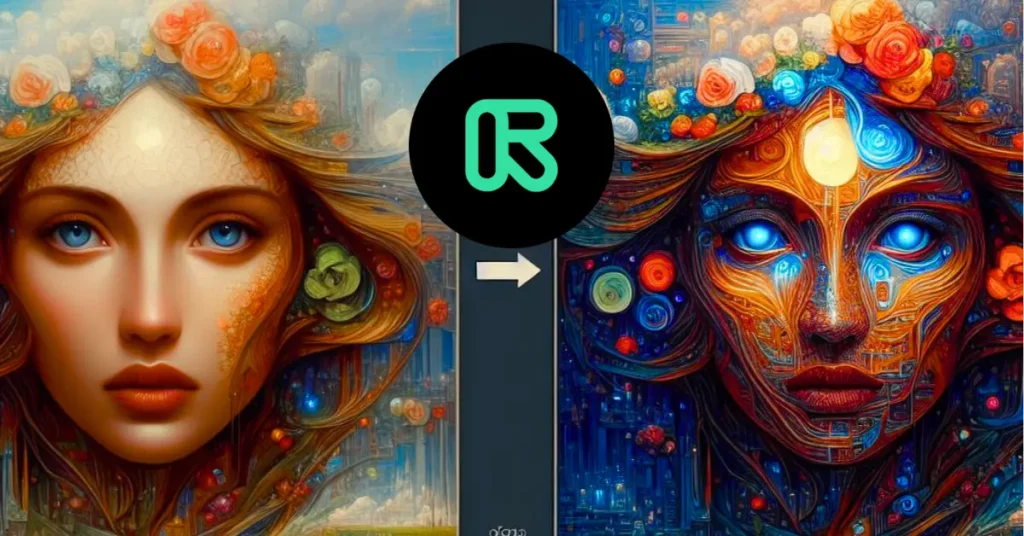
1. Inpainting:
RunwayML’s inpainting tools, like “Inpaint” and “Infinite Image Inpainting,” excel at filling in missing parts of an image.
You can use this to seamlessly blend two images by placing one image on top of the other and then using the inpainting tool to fill in the areas where the images overlap.
2. Style Transfer:
RunwayML’s style transfer tools, like “StyleGAN2” and “VQGAN+CLIP,” can apply the artistic style of one image to another. This can be used to create interesting mashups or to combine two images in a way that feels cohesive.
3. Text-to-Image Generation:
RunwayML’s text-to-image generation tools, like “Gen-2” and “Text to Image,” can create new images based on text prompts. You can use this to create a new image that incorporates elements from both of the images you want to merge.
4. Custom AI Training:
For example, RunwayML allows you to train your own custom AI models. If you have a specific image merging task in mind, you could potentially train a model to do it for you. This is a more advanced option, but it can be very powerful if you have the technical skills.
While RunwayML doesn’t have a single dedicated “merge two images” tool, its combination of powerful AI features and flexible platform allows you to achieve similar results in a variety of creative ways.
With a little experimentation, you can use RunwayML to create stunning and unique image merges that would be impossible using traditional methods.
9. Photoshop Neural Filters with AI Merge Two Images
Let’s see the world of AI Merge Two image filters with Photoshop. These AI-powered tools are capable of offering some amazing possibilities for creative action and manipulation. Here’s a breakdown of the two filters most relevant to image merging:

1. Blend Filter:
Function: This filter seamlessly combines two images, taking into account factors like lighting, color, and texture for a natural-looking result.
How to use: Simply open your two images in separate layers within Photoshop, then navigate to Filter > Neural Filters > Blend. You’ll be greeted with a window where you can select the source image for the blend and adjust the strength of the effect.
Best for: Creating realistic composites, merging different lighting scenarios, or seamlessly adding elements from one image to another.
2. Style Transfer Filter:
Function: This filter applies the artistic style of one image to another, essentially “painting” the second image in the style of the first.
How to use: Similar to the Blend filter, open your images in separate layers, then head to Filter > Neural Filters > Style Transfer. Choose the style image and adjust the strength and blend mode to achieve your desired effect.
Best for: Creating artistic mashups, incorporating stylistic elements from one image to another, or adding a specific artistic flair to your combined image.
Bonus Tip: Combine both filters!
For even more creative possibilities, experiment with using both the Blend and Style Transfer filters in sequence.
You can first blend two images and then apply a specific artistic style from a third image to the merged result, opening doors to unique and unexpected visual combinations.
In general, note that the beauty of these AI tools lies in their flexibility and potential for experimentation. So, grab your favorite images, fire up Photoshop, and unleash your inner image alchemist!
8. Luminar AI Merge Two Images
In Luminar AI, merging two images isn’t addressed through a single generic tool, but rather through a specific and powerful feature called Merge Landscapes.
This tool focuses on, as its name suggests, seamlessly combining two landscape photos into one stunning image. Here’s what you need to know:
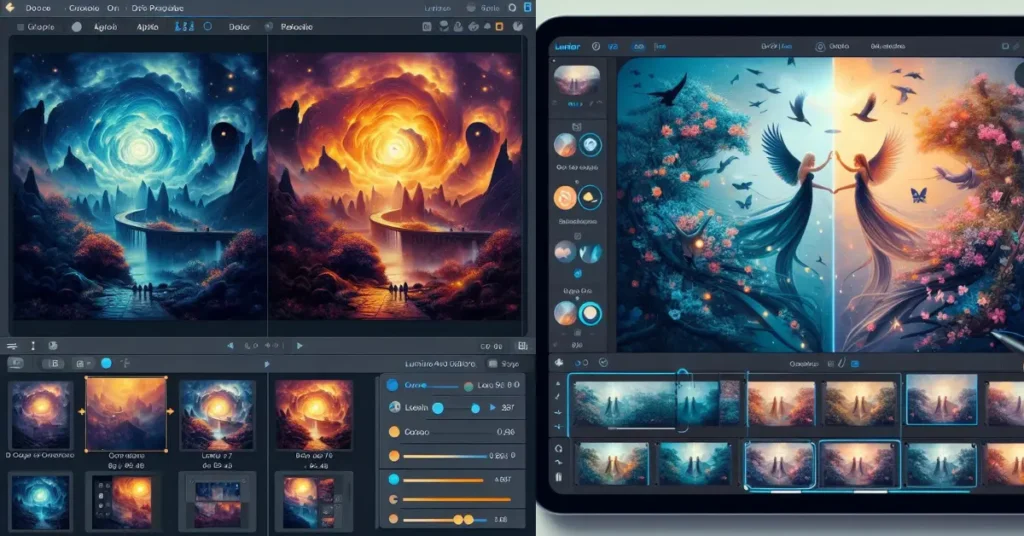
Function:
Merge Landscapes excels at achieving natural-looking transitions between two landscape photos, accounting for factors like lighting, horizon alignment, and terrain features.
It’s specifically designed for creating realistic and convincing composites, ideal for landscape photographers who want to enhance their existing shots or create unique panoramas.
How to use:
- Open your two landscape photos in Luminar AI.
- Select the “Edit” tab in the interface.
- Navigate to the “Tools” panel and click on “Merge Landscapes.”
- A new window will open, displaying your two photos side-by-side.
- Use the available controls to fine-tune the alignment, adjust the mask for precise blending, and control the blending strength.
- You can further refine the merged image using Luminar AI’s other editing tools and filters.
- Finally, export the merged image in your desired format.
Key Advantages:
- High level of control: Precise mask tools and blending adjustments allow for meticulous control over how the two landscapes merge.
- Realistic results: Merge Landscapes excels at creating natural-looking transitions, eliminating any obvious seams or inconsistencies.
- Flexibility: While designed for landscapes, it can be adapted to other scenes with careful masking and adjustments.
- Additional editing options: You can further enhance the merged image with Luminar AI’s extensive editing tools and filters.
Overall, Luminar AI’s Merge Landscapes offers a powerful and intuitive way for landscape photographers and enthusiasts to create stunning and realistic image composites.
If you’re looking for a specialized tool for seamless landscape mergers, this feature within Luminar AI is definitely worth exploring.
7. Nightcafe Creator AI Merge Two Images
While Nightcafe Creator doesn’t have a dedicated “merge two images” tool, it offers several features and methods that allow you to achieve similar results, opening doors to exciting creative possibilities. Here’s how you can merge two images using Nightcafe Creator:
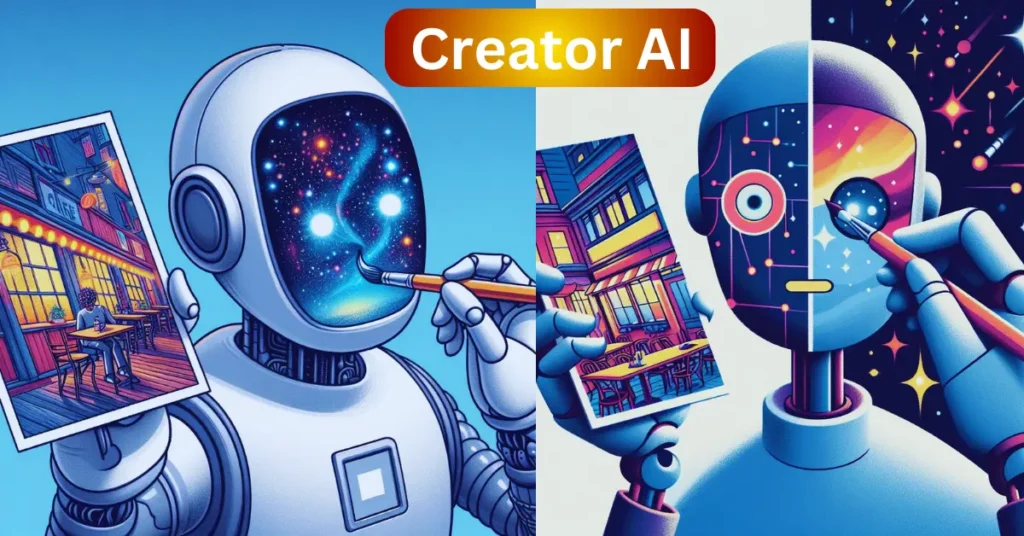
1. Text Prompting:
Nightcafe’s primary functionality lies in generating images from text prompts. You can leverage this flexibility to achieve merging effects by crafting intricate prompts that incorporate elements from both images. Here are two creative approaches:
- Descriptive Approach: Describe both images in detail, mentioning specific elements you want to combine. For example, “A surreal landscape where a towering redwood forest meets a vibrant coral reef, with sunlight streaming through the trees and reflecting on the water.”
- Comparative Approach: Use comparative language to merge elements. For example, “A portrait of a man with the eyes of the Raj and the hairstyle of a cyberpunk character.”
2. Reference Images:
Nightcafe allows you to upload a “reference image” alongside your text prompt. This can be particularly helpful for merging visuals. Here’s how you can utilize it:
- Overlaying Elements: Upload one image as the reference and describe the other in your text prompt. For example, upload a picture of a mountain and in your prompt, describe a spaceship hovering above it.
- Style Transfer: Upload the image you want to apply the style of as the reference and describe the other image in your prompt. For example, upload a painting and in your prompt, describe a photograph, requesting the painting’s style to be applied to the photo.
3. Experimentation and Iteration:
Remember, the beauty of Nightcafe’s AI lies in its ability to interpret prompts creatively. Don’t be afraid to experiment with different wording, reference images, and styles to see what unique and unexpected results emerge. Iterate on your prompts and settings to refine the merged visual to your liking.
Bonus Tip: Combine all three methods!
For even more control and customization, you can combine these techniques. Use both descriptive and comparative language in your prompts while incorporating reference images for specific details. The possibilities are endless!
So, unleash your creativity, grab your favorite images, and explore the amazing world of merging visuals through Nightcafe Creator’s text prompts, reference images, and iterative experimentation. You might just be surprised by the stunning and unique results you achieve!
6. Dream by Wombo AI Merge Two Images
While Dream by Wombo isn’t explicitly designed for merging two images, its AI-powered image generation based on text prompts offers some creative ways to achieve similar results. Here are a few approaches you can explore:
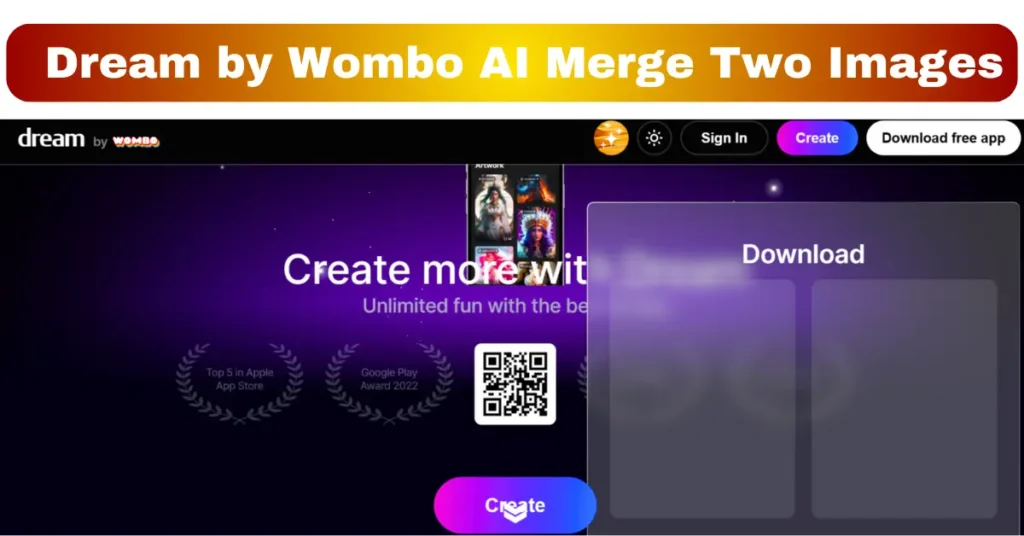
1. Combining Two Text Prompts:
Dream allows you to provide two separate text prompts. You can leverage this to incorporate elements from both images into a single generated image.
This requires some crafting and imagination, but the possibilities are exciting. Here are two techniques:
- Fusion Approach: Briefly describe both images in separate prompts and see how Dream creatively combines them into a single visual. For example, “A lush meadow filled with wildflowers” and “A majestic waterfall cascading down moss-covered rocks.”
- Comparative Approach: Use contrasting descriptors to subtly blend elements. For example, “A dreamy underwater scene with glowing jellyfish” and “A rugged mountain peak bathed in golden sunlight.”
2. Experimenting with Styles:
That means your creation (AI Merge Two Images) offers different art styles. Yes, this is another way to reduce the gap between two images.
For example, if you have a photo of a cityscape and a painting of a starry night, you can create a surreal style image that incorporates elements of both.
3. Iterative Generation:
Don’t be afraid to refine your prompts and try different settings and styles. Dream excels at generating diverse results based on subtle changes. Keep iterating on your prompts and settings to see how closer you can get to your desired merged image.
4. Combining with Other Tools:
While Dream focuses on single-image generation, its results can be combined with other tools for further manipulation. You could:
- Use Dream to generate an image based on merged prompts and then refine it in a photo editing software like Photoshop.
- Combine Dream’s AI-generated image with elements from the original images using layering techniques.
Remember, there’s no one-size-fits-all approach to merging images with Dream by Wombo. Embrace the flexibility, experiment with different prompts and styles, and have fun exploring the creative possibilities!
5. Midjourney AI Merge Two Images
Midjourney offers two primary ways to merge two images using its AI capabilities:

1. /blend Command:
This dedicated command is specifically designed for image merging. Here’s how it works:
- Type /blend in the chat to initiate the command.
- Midjourney will prompt you to upload two images. You can drag and drop them or paste their URLs.
- Optionally, you can choose to upload up to three additional images.
- Click /blend again to generate results.
- Midjourney will create four variations of a merged image based on the two you provided.
2. /imagine Command with Image URLs:
While not an official “merge” feature, you can also combine image elements using the /imagine command and pasting the URLs of both images within your prompt. Here’s how:
- Use the /imagine command followed by a descriptive prompt mentioning elements from both images.
- Within the prompt, paste the URLs of the two images separated by a space.
- For example, “A cyberpunk city with the Eiffel Tower in the background, inspired by Van Gogh’s Starry Night” (using URLs for the Eiffel Tower and Starry Night paintings).
Tips for using Midjourney for image merging:
- Provide detailed and descriptive prompts when using /imagine. The more information you give Midjourney, the better it can understand your desired outcome.
- Experiment with different blending modes and variations generated with the /blend command. You might find hidden gems among the options.
- Use specific keywords to influence the style and feel of the merged image. For example, mentioning “surreal” or “realistic” can guide Midjourney in different directions.
- You can further refine the generated images using upscaling and editing tools provided by Midjourney.
Remember, Midjourney is still under development, and its results may not always be perfect. But with experimentation and creativity, you can achieve some truly unique and stunning image merges using this powerful AI tool.
4. Artbreeder AI Merge Two Images
Artbreeder stands out from the crowd! This powerful AI platform takes image merging to a whole new level with its unique breeding system. Here’s how it works:

1. Creating Parents for Your Artwork Scian ścian
- Upload two images you’d like to merge as “parent images.” They can be anything from photos and landscapes to portraits and abstract creations.
- Artbreeder analyzes the visual attributes of your parents, identifying aspects like color, shape, and texture.
2. Breeding Images – Where the Magic Happens Scian ścian
- Click on the “Breed” button to initiate the magic. Artbreeder uses its AI algorithms to combine the genetic traits of your parent images, creating offspring images with a blend of characteristics.
- You can experiment with different settings like breed strength and mutation rate to influence the offspring’s resemblance to the parents.
3. Exploring Generations Scian ścian
- Artbreeder generates multiple offspring images for you to explore. Each generation contains variations on the theme, offering a surprising and diverse range of possibilities.
- You can select offspring that you like and use them as parents for further breeding, creating even more complex and unique combinations.
4. Refining and Evolving Scian ścian
- Artbreeder allows you to further refine your chosen offspring images using its editing tools. Adjust colors, shapes, and details to achieve your desired result.
- You can also breed your refined offspring with other images or parents to continue the evolutionary process and create even more intricate and personalized artwork.
Key Takeeaways Scian ścian
- Artbreeder goes beyond simple image merging, offering a dynamic and interactive breeding system for creating entirely new visual creations.
- The ability to control breed strength and mutation rate opens doors for subtle or radical transformations, catering to diverse artistic visions.
- Exploring generations of offspring unveils a treasure trove of unexpected possibilities, fueling further experimentation and refinement.
Bonus Tip scian ścian
Don’t limit yourself to two parent images! Artbreeder allows you to breed offspring with other parents or even existing images within the platform, expanding your creative palette and enriching your artistic journey.
Artbreeder is an invitation to unleash your inner artist and delve into the fascinating world of AI-powered image creation. So, embrace the unconventional, experiment with breeding, and discover the boundless possibilities that lie within this remarkable platform!
3. Image Mixer AI Merge Two Images
Image Mixer, true to its name, focuses on providing a simple and straightforward way to merge two images using AI.
It boasts user-friendliness and offers a quick and accessible platform for those seeking basic image merging without getting bogged down in complex settings or advanced features.
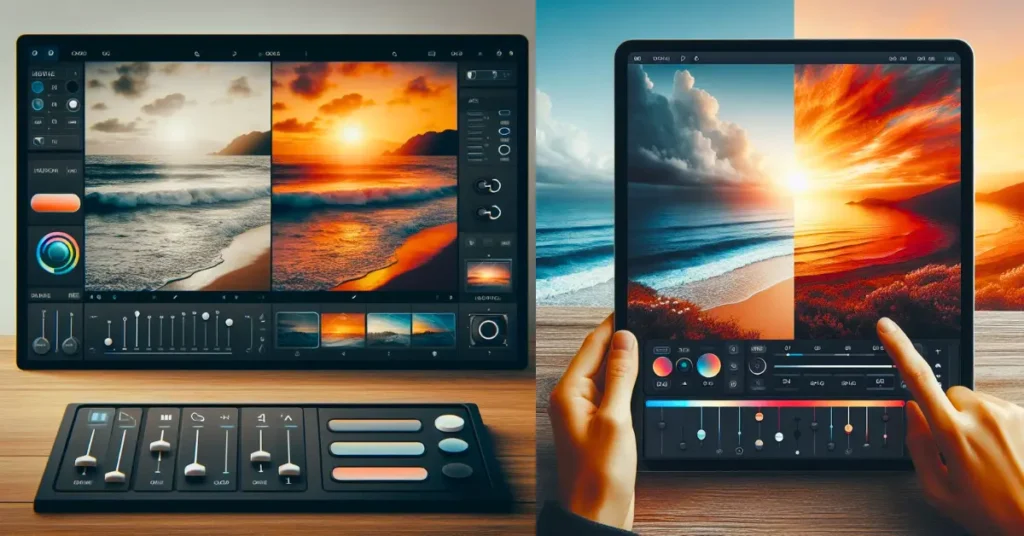
Here’s how Image Mixer works:
1. Uploading Images:
The process starts with uploading your two chosen images. Image Mixer accepts various formats, including JPG, PNG, and GIF, making it easy to work with different types of visuals.
2. Choosing Blend Mode:
Once your images are uploaded, you can choose from different blend modes to determine how they will be merged. The available options include:
- Normal: This simply overlays the second image on top of the first.
- Multiply: Darkens the combined image, creating a more dramatic effect.
- Screen: Lightens the combined image, resulting in a brighter outcome.
- Difference: Highlights the differences between the two images, producing a more abstract result.
- Overlay: Similar to multiply but with increased transparency, leading to a softer blend.
3. Downloading the Result:
Finally, once you’re satisfied with the chosen blend mode, click the “Download” button and save the merged image to your device.
What Image Mixer does well:
- Simple and intuitive: The interface is clean and straightforward, making it easy for users of all levels to navigate.
- Quick results: Merging images takes just a few clicks and happens within seconds, offering efficient and fast processing.
- Variety of blend modes: While not featuring an abundance of advanced settings, the diverse blend modes provide enough flexibility for basic image manipulations.
- Free to use: Image Mixer is a free online tool, making it readily accessible for anyone wanting to experiment with image merging.
What Image Mixer doesn’t offer:
- Fine-tuning control: There are limited options for precise adjustments or masking specific areas, catering more towards basic merging rather than intricate customization.
- Advanced features: Image Mixer lacks functionalities like style transfer, text incorporation, or complex AI algorithms available in other tools.
- Limited resolution: The output resolution remains fixed, restricting options for high-quality or large-scale merges.
If you’re looking for more intricate control or advanced features, other AI image merge tools might be a better fit.
2. Fotor AI Merge Two Images
Fotor offers several ways to merge two images using its AI capabilities, catering to both simple and advanced needs. Here’s a breakdown of its merging features:

1. Combine Images Tool:
- This straightforward approach lets you easily combine two images into one. Simply upload your images, choose from various pre-designed layouts like grids and collages, and drag and drop your images into the chosen layout. Fotor automatically aligns and adjusts the images to fit the layout.
- This method is perfect for creating quick and visually pleasing image combinations without delving into intricate editing.
2. Add Image Layer:
- For more control, you can utilize the “Add Image Layer” feature. Upload your first image, then click the layer icon and choose “Add Image Layer” to upload your second image.
- With both images on separate layers, you can adjust their positions, sizes, and transparency levels to achieve precise placement and blending. Fotor also offers basic editing tools like crop and resize for further customization.
3. Double Exposure Feature:
- Fotor’s AI shines in its “Double Exposure” tool. Upload your two images, and the AI automatically removes the background of the second image (foreground) and blends it with the first image (background). You can adjust the blending intensity and opacity to personalize the effect.
- This feature is ideal for creating artistic and surreal composites, allowing you to seamlessly integrate elements from two images into a single visual.
4. Other Fotor Features:
- Beyond merging, Fotor offers a plethora of editing tools and effects that can further enhance your merged images. Add filters, text overlays, and borders, and adjust various image parameters like brightness and contrast.
- You can also utilize Fotor’s AI-powered tools like HDR merge and AI scene for additional creative possibilities.
Its simple Combine Images tool offers quick and effortless merging, while the Add Image Layer and Double Exposure features provide more control and artistic exploration.
1. Freeway AI Merge Two Images
Freeway is a popular AI image-merging tool known for its simplicity and user-friendly interface, It allows you to seamlessly blend two images into one with just a few clicks and a slider. Here’s a breakdown of what Freeway offers for merging images:

1. Easy-to-use interface:
Freeway boasts a clean and intuitive design, making it accessible even for users unfamiliar with AI tools. Uploading your images is straightforward, and merging them requires simply adjusting a slider for the desired blend ratio.
2. Smooth transitions:
Freeway creates natural-looking transitions between the two images. It analyzes the colors, textures, and lighting of both visuals and intelligently blends them, avoiding obvious seams or unnatural overlaps.
3. Control over blend ratio:
The central feature of Freeway is the blend ratio slider. This allows you to precisely control how much each image contributes to the final result. Moving the slider to either side adjusts the dominance of one image over the other, giving you creative flexibility in determining the final composition.
4. Clean transitions:
Contrary to some tools that leave visible stitching lines, Freeway focuses on producing clean and seamless transitions. The transitions appear smooth and natural whether you want a subtle blend or a more dramatic overlap.
5. Additional features:
While simple in its core function, Freeway offers additional features like crop and resize to further refine your merged image.
However, if you’re looking for more advanced features like style transfer, text incorporation, or complex AI algorithms, other tools like Artbreeder, Midjourney, or Dream by Wombo might be more suitable.
Opinion:
These are just a few of the many AI image-merging tools available today. As AI technology continues to evolve, we can expect even more powerful and creative tools to emerge in the future. So, experiment with different tools, find what works best for you, and unleash your inner artist!
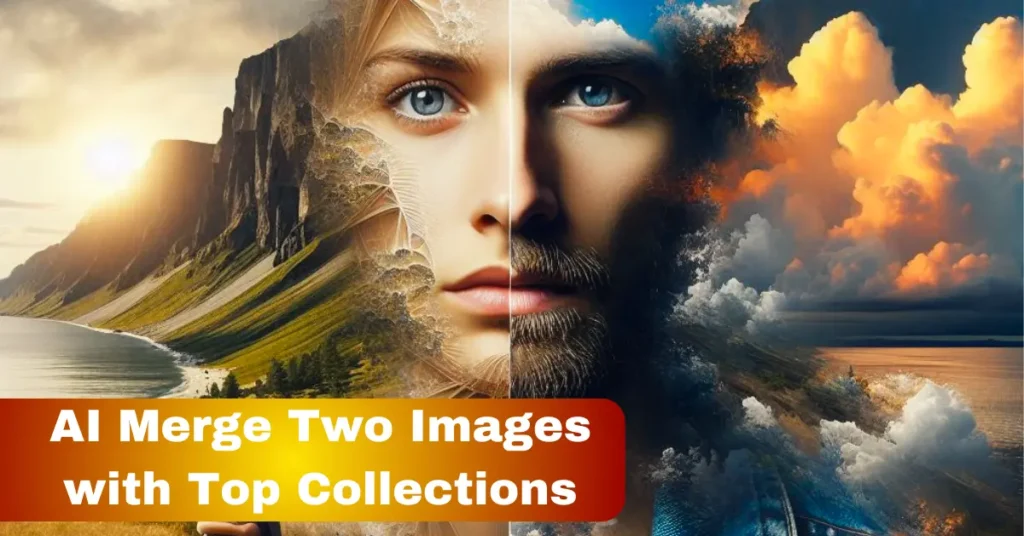
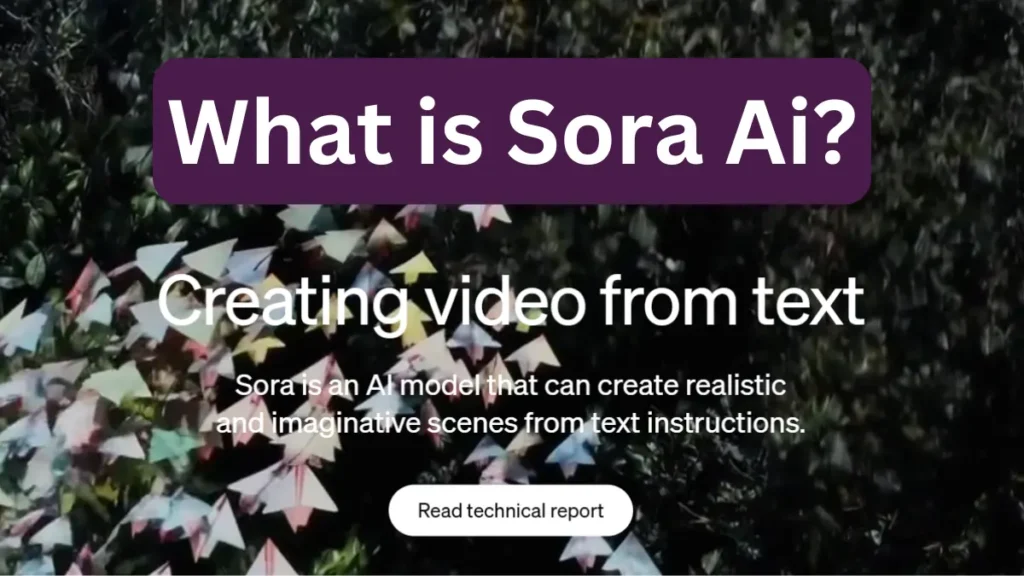


Ask AI World
This Ask Ai World website is created only to compile a list of the best AI websites and applications that can help everyone, read more...